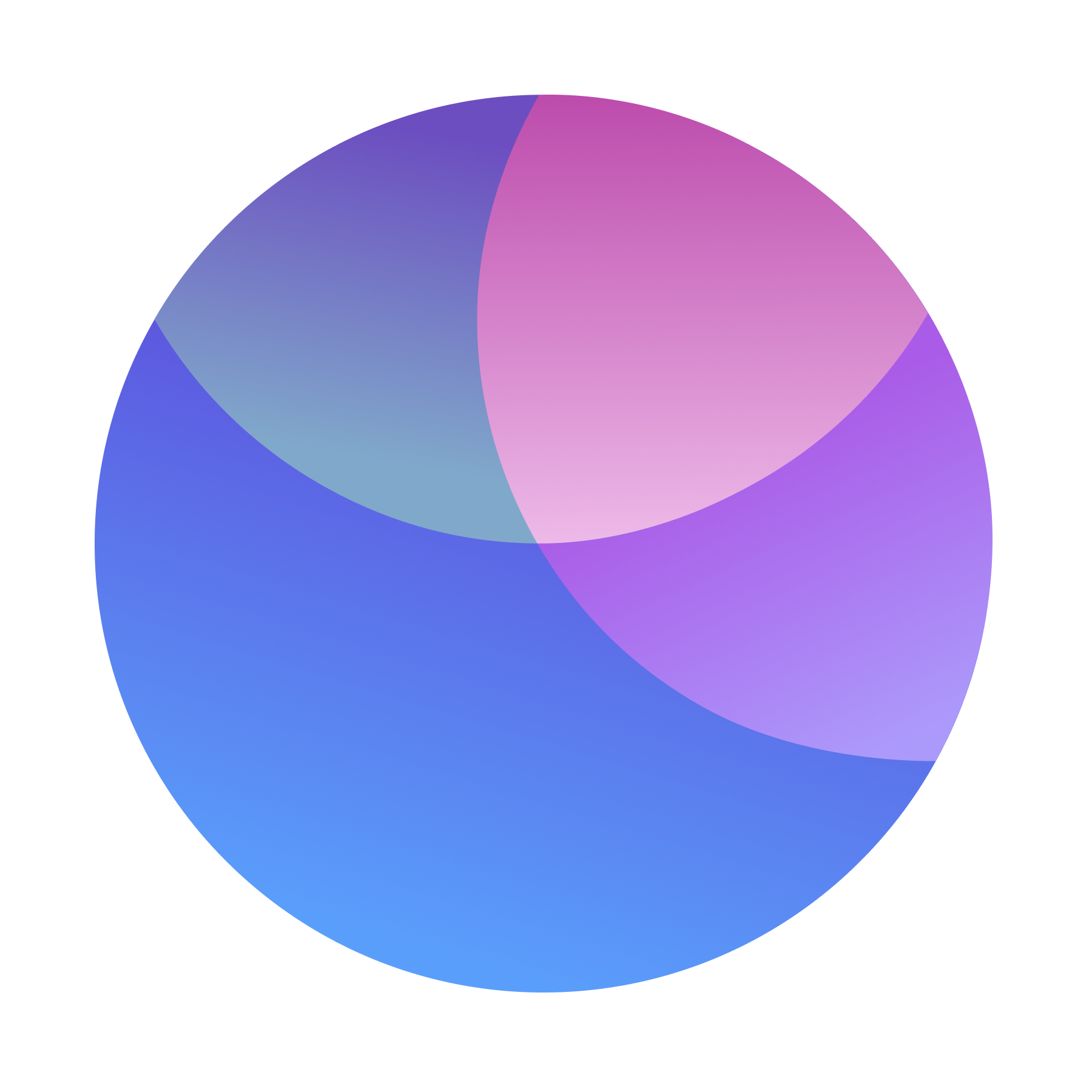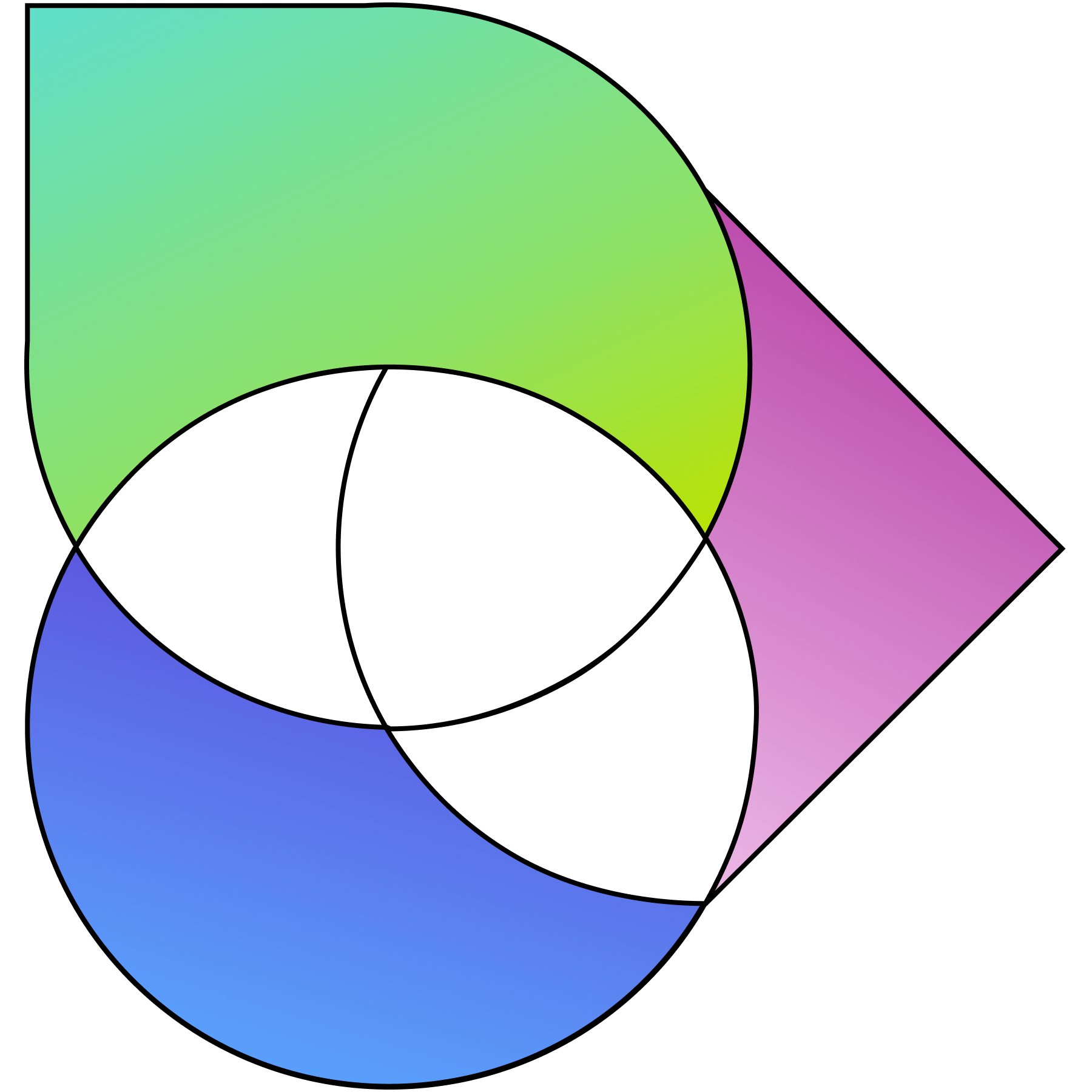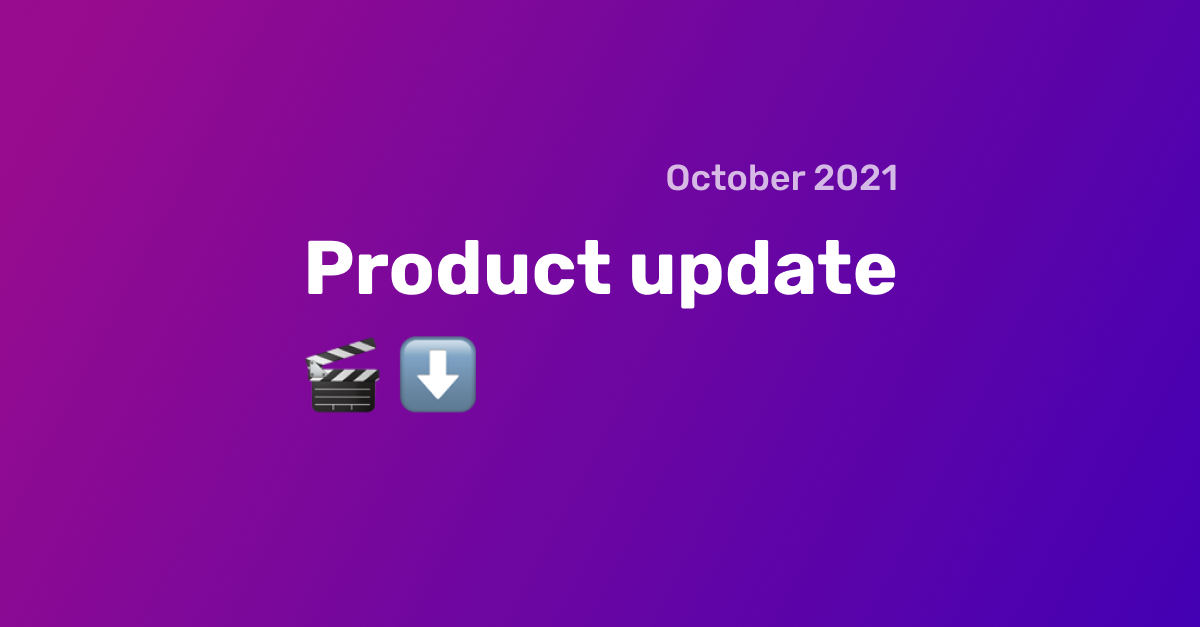By popular demand, we have prioritized one of the most requested features to date – free video call recordings. The day has come and, although still in beta, they are up and running!
For now this feature is only supported on latest versions of Google Chrome and Microsoft Edge. It records the whole meeting locally on your computer.
For other browsers, including Safari, you can always use the cloud recordings, which we still support in the Premium accounts.
How to record your video call on Google Chrome and Microsoft Edge
It is now extremely easy to record your screen while in a video call and later share that recording.
Here’s how:
1. Once in a meeting, click the ‘Start a local recording’ button in the top right corner of your screen.
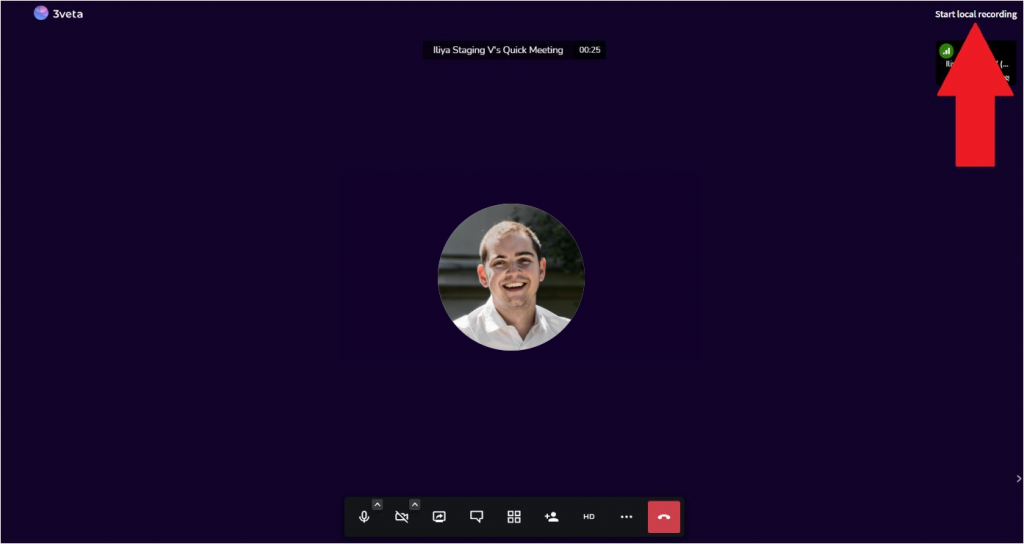
2. Next, click to share ‘Chrome tab’.
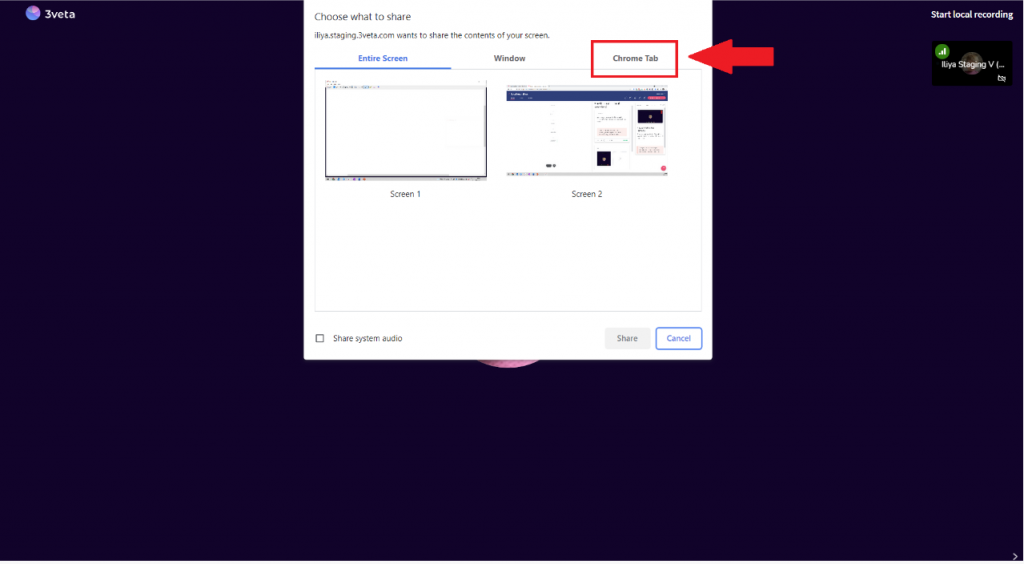
3. Finally, select the tab where the call is taking place.
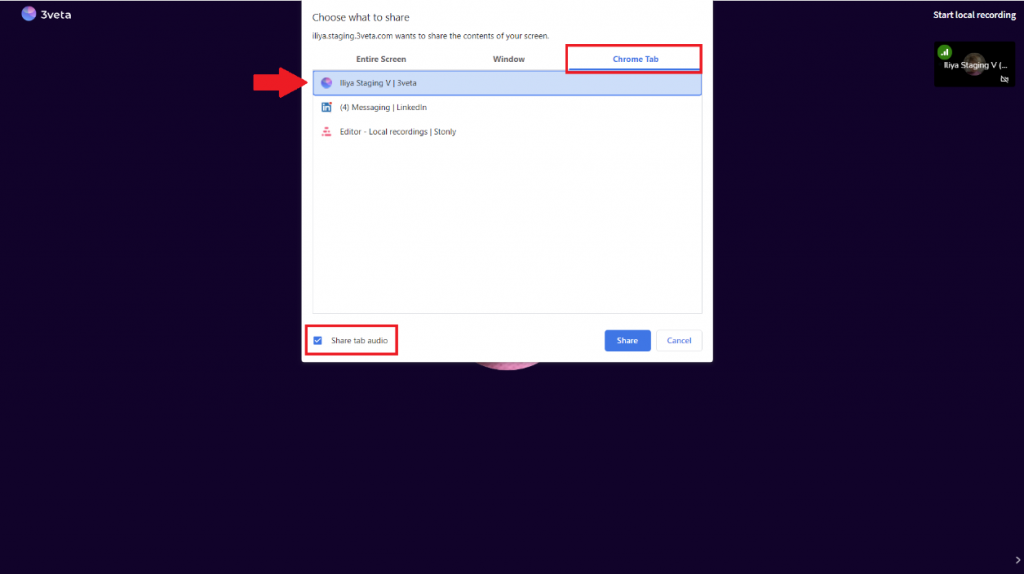
4. Once you are finished with your recording, don’t forget to click ‘Stop local recording’ in order to save it.
- Make sure that the ‘Share tab audio’ option is checked in order to record all audio in the call.
- When you are done with recording, simply press the ‘Stop local recording’ button. It is located exactly where you clicked to start the recording in the first place.
- Once you do, the recording will automatically save to your machine.
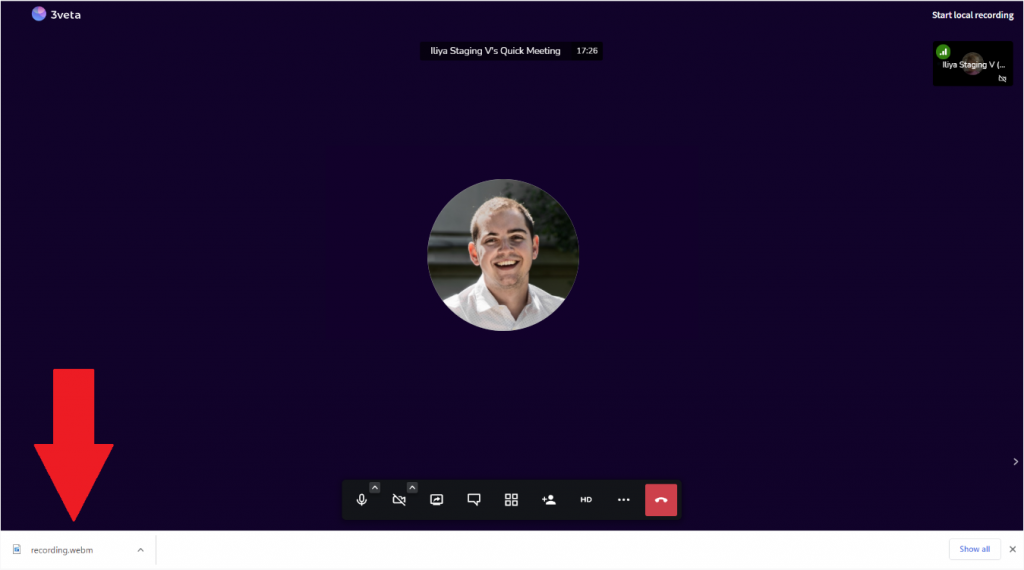
Feel free to check out the full guide on local recordings and their existing limitations posted on our Knowledge Base.
Hope you like this cool new feature!
Let us know how you will use it at team@3veta.com! 😊
Iskren is the CTO of 3veta.com. He is an Oxford graduate, instructor on Udemy with more than 400,000 students, former head of R&D for multiple start-ups, and software developer for an international trading company. If this isn't enough, he is also a published researcher in the peer-reviewed Quantum Science and Technology journal.